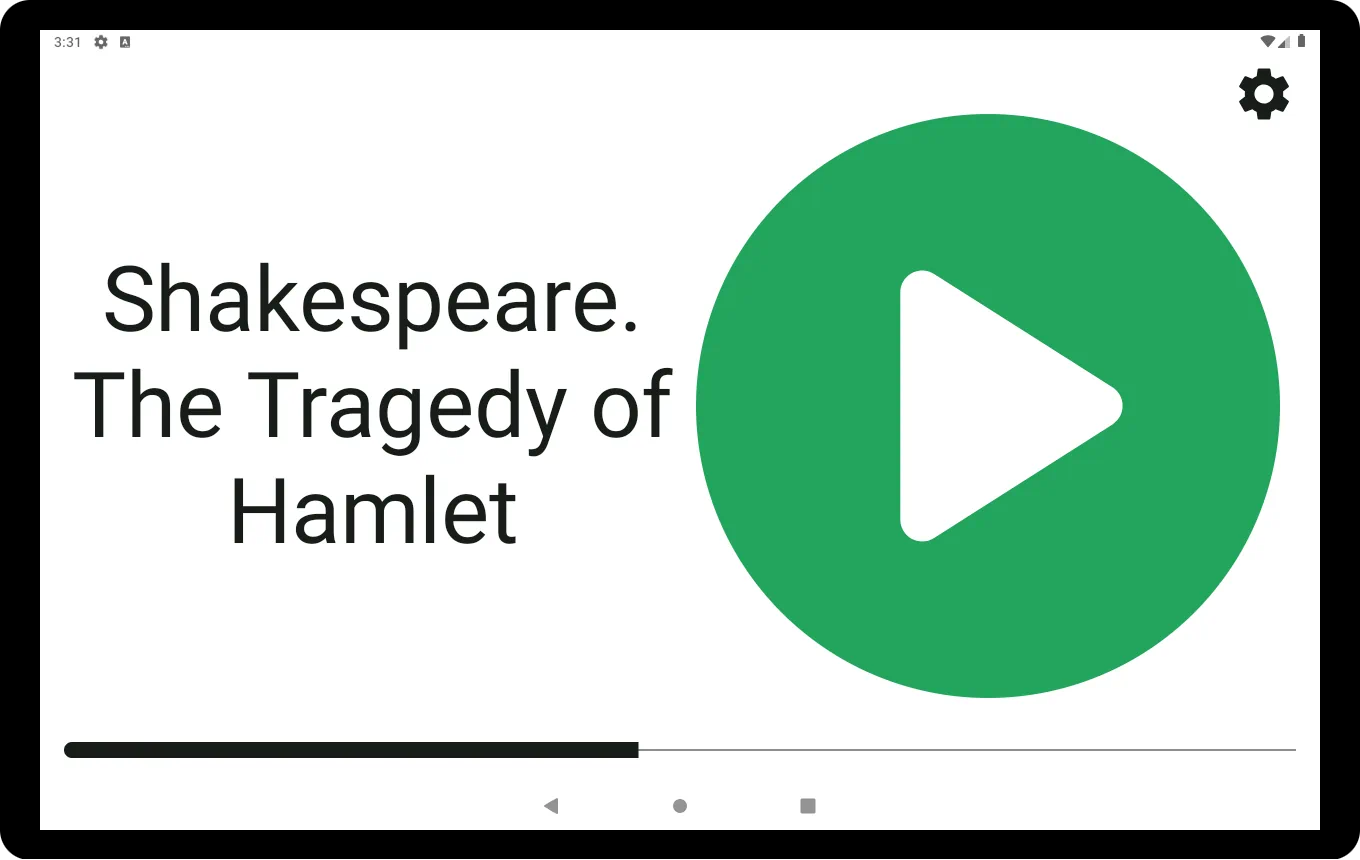
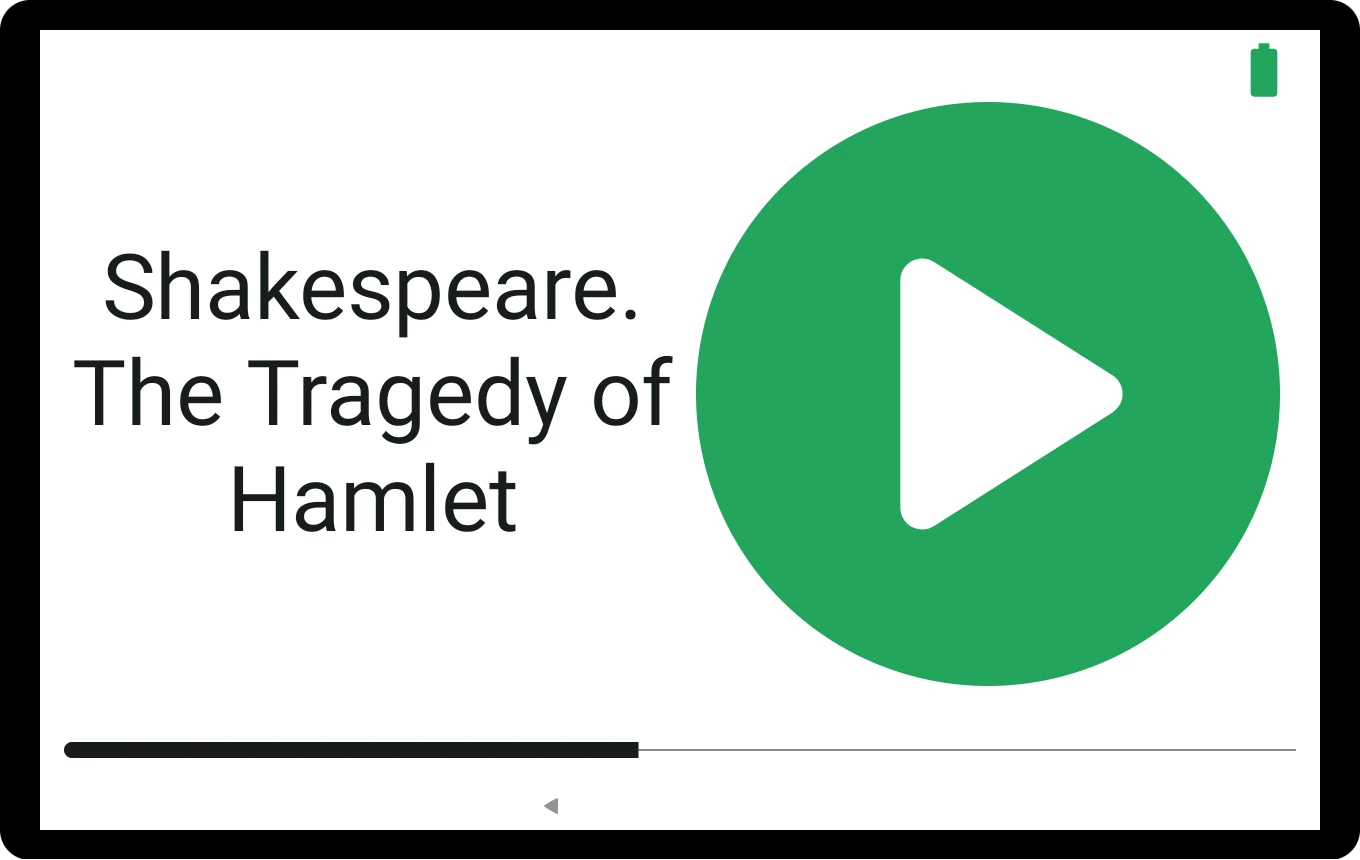
With Homer you can easily make an audiobook device for the elderly. All you need is an inexpensive Android tablet with a smart case and a bit of time to set things up. Think of it as a very simple DIY project.
Homer's "lockdown mode" (also known as "kiosk mode") allows locking the user in the player UI. The user can't open other apps nor settings by mistake. Notifications and all distractions are hidden.
The smart device becomes a single application device. In other words a simple, dedicated audio
player device.
It's a great solution for non-tech-savvy seniors: there is no fear of "breaking" the player.
Setup
Kiosk mode requires installing a special companion app, Homer Kiosk Setup, to manage your device.
With the instructions below you will grant this app the power to over your device.
The management app allows Homer Audio Player lock down the screen and nothing else but you have
to take the author's word for it.
Installation steps
The following procedure requires wiping out all data from your device. ALL DATA, ACCOUNTS and INSTALLED APPS will be removed. This is what you want to do for a single-app device.
Please read the instructions to the end before starting the procedure. You will need internet access.
- Start a factory reset of your device. This will remove all data from your device.
- Do not start configuring the device!
- After reset you are presented with a screen with language selection. Tap the screen 6 times to start a special setup procedure.
- You should be prompted to configure WiFi. Follow the instructions to connect to the network. Some additional components may be installed.
- A camera app for scanning QR codes will show up.
- Scan the QR code shown below. The QR code instructs the device to install an app "Homer Kiosk Setup" with special privileges to manage your device. This procedure is typically used to install apps for managing company-owned devices.
- Follow the on-screen instructions to finish installation.
- Open the apps screen and launch "Homer Kiosk Setup". It should say "Full kiosk mode is available".
- Install Homer Audio Player from Play Store (follow the on-screen instructions).
- Launch Homer Audio Player, configure it and open settings. You can now enable kiosk mode in "Lockdown settings".
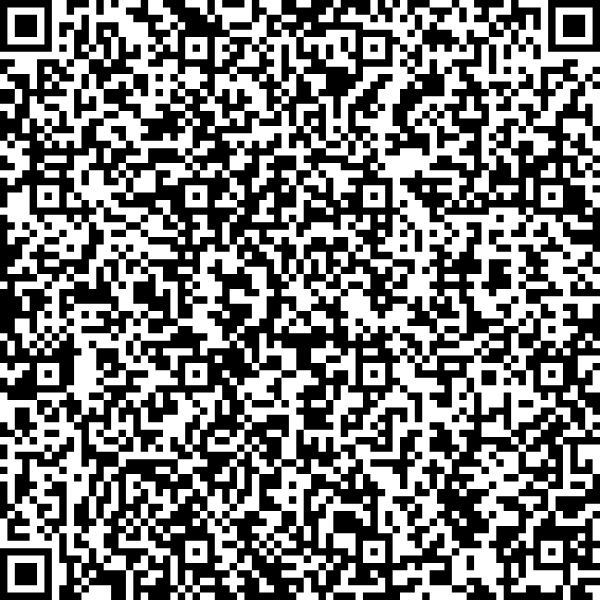
A few tips:
- you can enable and disable the kiosk mode in Homer settings,
- some actions may require disabling the kiosk mode, e.g.
- copying files from a computer,
- changing settings, e.g. disabling WiFi.
- restart the device to make sure it starts Homer Audio Player automatically (this may happen if it the battery discharges completety and the device turns off).
Reverting to regular device use
- Disable kiosk mode in Homer Audio Player.
- Open settings and perform a factory reset.
- Follow the regular configuration steps.
You can also use the Homer Kiosk Setup app to drop the special privilege (it can't be undone without repeating the setup procedure above). You can use it if there are some issues with removing the apps. It is best to perform a factory reset afterwards anyway to make sure the device is fully reverted to its original state.
