Getting audiobooks
Homer is just a player application, it does not provide any audiobooks. You need to load them yourself.
The app supports DRM-free audio files - files without copy protection. Most common audio formats are supported: MP3, M4A, M4B, AAC and many others. There is no support for DAISY but you can copy MP3 files from most DAISY audiobooks to Homer Audio Player.
You can get DRM-free audiobooks from:
- online stores - in most cases books that you buy (as opposed to subscriptions) don't use DRM,
- libraries - access and medium (CDs, online) varies by country, check your local library,
- public domain sites - e.g. Librivox,
- MP3 CDs - they contain MP3 files that can be copied to a device with Homer, they may be available in libraries and stores, but nowadays are less popular.
The r/audiobooks community on Reddit has a longer list of suggestions.
Folders and naming
Homer reads audiobooks only from folders that are added in the application. It doesn't use the system media library.
You can add and remove audiobooks folders when first launching the app or later in settings.
Homer lists top-level files and folders in the browse view.
Audiobooks with multiple files should be placed in a folder, their files will be played in alphabetic order.
An audiobook folder may contain subfolders, they will be played in alphabetic order too. This is useful when
a book comes on multiple CDs where file numbers repeat between CDs.
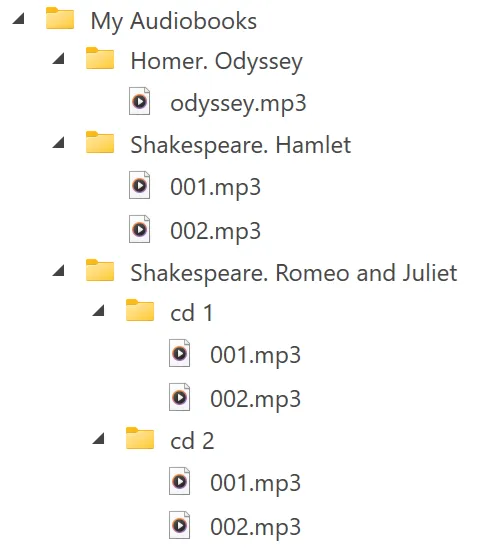
The image above shows structure for a folder "My Audiobooks" that contains four audiobooks.
If there are multiple audiobooks folders, their contents is merged into a single browse list.
Tips on naming
The application uses folder and file names to display audiobooks in the browse screen and reads them when TTS is enabled. Therefore it's important to use good names for a good user experience.
- agree upon a consistent pattern with the user, e.g. "author - title",
- test how titles are pronounced by the TTS in your language,
- experiment with different punctuation:
-,;,,and.will each produce a different pause, - balance length and descriptiveness: shorter names are faster to browse.
Transferring files
You can manage the audiobooks (move into folders, rename etc.) with a file manager app on the device where Homer is installed. It's usually more convenient to organize the files on a laptop and then move them to the device.
Copying from a PC or Mac via USB cable
Connect your laptop with a USB cable to the phone or tablet with Homer installed.
On Windows open File explorer, navigate to "This computer", the connected device will be shown there.
On Mac you'll need an app:
MacDroid
and Android File Transfer are often recommended.
When connecting for the first time you may need to grant permission and/or select file transfer:
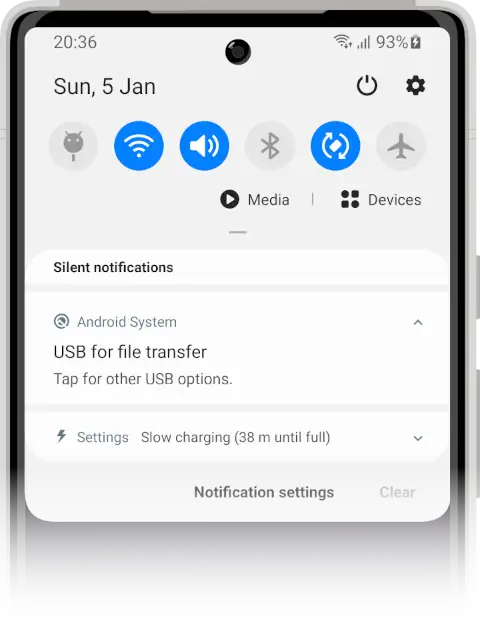
- Make sure the screen is on and the device unlocked.
- Disable kiosk mode if enabled.
- Connect the USB cable.
- If asked to allow file access, agree.
- Check the notifications tray for USB connection mode. Select "File transfer" if needed.
Remote management with a cloud storage service
You can use a cloud storage service to synchronize an audiobooks folder on the device and manage the contents
remotely.
You'll need to choose the storage service (Dropbox, Google Drive etc. or even something more specialized
like Syncthing) and set it up.
Once configured this can be very convenient. There are however a few things to consider:
- the user needs an Internet conneciton, obviously,
- audiobooks can take quite a bit of space on the shared drive,
- it may use a bit more battery for WiFi or mobile network to be enabled.
